Foglio di spunto musicale
Genera un semplice e pulito foglio di spunti musicali con timecode dalla tua sequenza di editing o sessione di mix. Carica la tua timeline come file XML o EDL (ProTools Session come TXT) e genera un PDF, CSV o TXT per ulteriori modifiche in Google Sheets, MS Excel, Apple Numbers e programmi simili.
in corso...
We created this tool to save you time!
Cosa fa questo strumento?
Il generatore di Cue Sheet ti aiuta a generare rapidamente una semplice lista di tutte le tracce, inclusi i timecode e le durate. Unisce anche tracce multiple e rimuove i tagli invisibili per avere una lista pulita. Puoi esportare un formato PDF o CSV/TXT per modificarlo ulteriormente, ad esempio in Google Sheets, MS Excel o Apple Numbers.
Quali formati di file posso caricare?
- EDL - Edit Decision List (.edl)
- XML - Final Cut 7 XML (.xml)
- XML - Extensible Markup Language (.xml) (Avid Media Composer)
- TXT - Avid Pro Tools TXT -> Informazioni sulla sessione come testo (.txt)
- FCPXML - Final Cut Pro X (.fcpxml)
- CSV (comma separated or semicolon separated) (.csv)
- AAF - Advanced Authoring Format (.aaf) => only in our Cue Sheet Manager for Pro Users
Biblioteche musicali
Grazie alla collaborazione con diverse librerie di musica di produzione, siamo in grado di associare un'ampia gamma di metadati. Quando utilizzi tracce provenienti da una delle seguenti librerie, lo strumento Music Cue Sheet può raccogliere tutti i metadati disponibili su di esse. Per utilizzare questa funzione, attiva "Includi metadati dalle librerie musicali" nello strumento. Seleziona un preset o crea un preset di cue sheet personalizzato con i metadati di cui hai bisogno, come i dettagli del compositore, gli artisti, i codici dell'etichetta, il codice ISRC, il codice GEMA e altro ancora.
Scopri la musica delle librerie che collaborano con noi e facilita il tuo lavoro utilizzando i brani di queste librerie.
Ti manca una biblioteca o lavori per una biblioteca musicale? Contattaci e diventa un partner in modo che i tuoi clienti possano beneficiare del nostro strumento. Diventare partner è un processo semplice e immediato.
I metadati saranno aggiunti utilizzando i nomi dei file. Per essere sicuro che tutte le canzoni vengano riconosciute, non dovresti rinominare i file dopo il download. Non ci assumiamo alcuna responsabilità legale per l'accuratezza dei dati. Sei obbligato a controllare tu stesso la correttezza del tuo cue sheet.
The workflow in detail
Learn how this cue sheet tool works.

There are 6 simple steps you can follow to get the best workflow results:
- Prepare the sequence for which you want to create a cue sheet. It is best to make a copy and clean up the tracks, removing clips that do not belong there. It is a good idea to collect all the cues on 2 or 3 tracks and export only those tracks.
- Depending on the software you are using, you can export an EDL, XML or ProTools Session TXT. If you are using Adobe Premiere Pro or DaVinci Resolve, we recommend that you export a Final Cut 7 XML.
- Upload your sequence to our Music Cue Sheet Tool and choose your desired settings. The tool will analyze your sequence and create a sorted track list.
- The track list calculates the duration of each clip. Depending on your settings, similar clips are grouped together.
- If you enable the "Include metadata from music libraries" option and select the libraries from which you used music, the tool will check for additional metadata in those libraries. The information is pulled from data provided directly by our library partners via API or shared database. This includes for example information about the music album, the composer and artist up to library codes and label names.
- Once all the information is collected, it is exported to the file format of your choice. The recommended export format is CSV, which contains all the data you need and can be easily edited using Excel, Numbers, or Google Sheets.
File demo
Prova il foglio di registrazione con i nostri file dimostrativi:
- EDL: Music Cue Sheet - Demo Sequence 1.edl
- XML: Music Cue Sheet - Demo Sequence 1.xml
- CSV: Music Cue Sheet - Demo Sequence 1.csv
Prepara la tua sequenza
Non importa quale software stai editando, prima di caricare la tua timeline devi fare una rapida preparazione. Il modo migliore per farlo è duplicare la tua sequenza e rimuovere tutte le tracce audio e video non necessarie che non vuoi avere nel tuo cue sheet. Il passo successivo è quello di appiattire tutte le tracce nel caso in cui tu stia usando multi-camera o clip avvolte/annidate. Questo è particolarmente importante se lavori con Adobe Premiere Pro. Assicurati anche di aver rimosso tutti gli "Effetti di transizione audio" nel caso in cui lo strumento fallisca.
Unisci clip identiche che si sovrappongono
Quando questa opzione è attivata, i clip che vengono tagliati in più parti nella sequenza vengono automaticamente uniti in un'unica voce, a patto che non ci siano interruzioni tra di loro. Se lo strumento trova lo stesso clip su più tracce, anche queste verranno unite e visualizzate come un'unica voce.
Utilizza questa opzione per unire i clip anche se c'è uno spazio tra di loro. Puoi definire un intervallo da 1 a 500 fotogrammi da coprire. Se lo strumento trova lo stesso clip su più tracce, anche queste verranno unite e visualizzate come un'unica voce.
Preimpostazione
Puoi personalizzare le esportazioni CSV: Scegli un preset o usa l'editor per creare il tuo preset personale per il foglio degli spunti musicali.
Automatizza i tuoi flussi di lavoro con la nostra API
Se sei uno sviluppatore o vuoi semplicemente automatizzare più processi con strumenti come Zapier o Make, puoi integrare facilmente questo strumento nei tuoi flussi di lavoro con la nostra API. Per saperne di più sull'integrazione dell'API REST, consulta la nostra documentazione API.
Documentazione API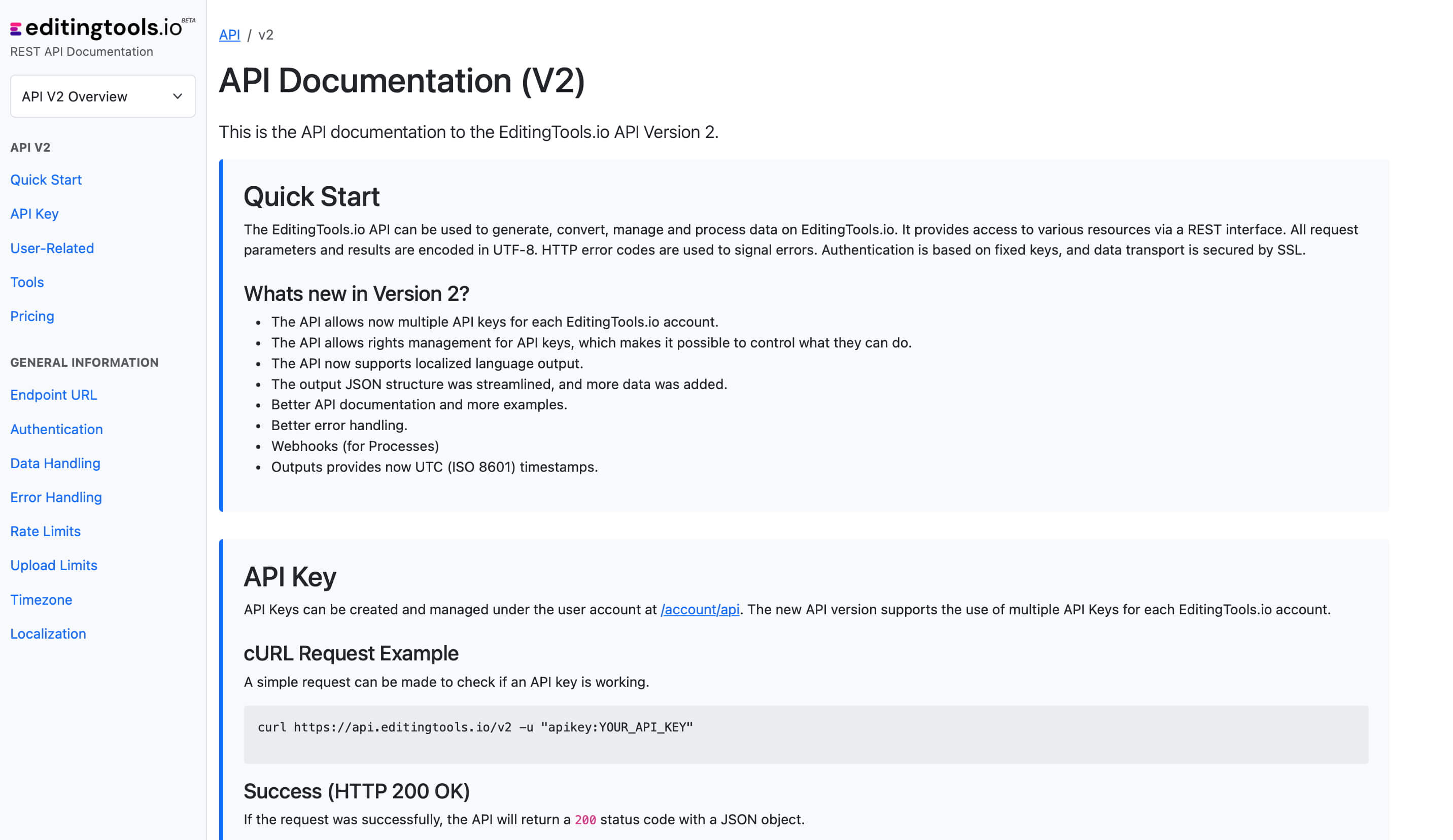
Add metadata to your personal EditingTools database or library
Our tool supports a list of default values that can be added to the search database, which are explained below. Not all values are mandatory. Additional columns are possible.
| Name | Type | Description |
|---|---|---|
| file_name | String (max. 200 characters) | Filename up to 200 characters. If a filename is longer, it is truncated. If there are several variations of a file name, they can be listed in a column file_name_2, file_name_3, ... |
| track_title | String (max. 200 characters) | Name of track |
| track_number | Int | Track number within the album. |
| track_duration | Int | Track duration in seconds. |
| track_code | String (max. 100 characters) | Optional track code (can include numbers and letters). |
| track_id | Int | A unique database track ID, must be numeric. Optional. |
| artist | String (max. 200 characters) | This is an optional artist name. If this value is empty, most cue sheets will automatically use the composer's values. |
| composer | String (max. 200 characters) | Composer Name. Multiple composers can be separated by a semiclon, e.g. "John Doe; John Smith". |
| composer_society | String (max. 200 characters) | Name of the Composer Society. If a track has multiple composers, use semicolons to separate the societies. |
| composer_number | String (max. 200 characters) | Number of the Composer. If a track has multiple composers, use semicolons to separate the number. |
| composer_share | String (max. 200 characters) | Share of the Composer. If a track has multiple composers, use semicolons to separate the shares. Value between 1 and 100. |
| owner | String (max. 200 characters) | |
| publisher publisher_name | String (max. 200 characters) | Publisher Name. Multiple publishers can be separated by a semiclon, e.g. "Pub1;Pub2". |
| publisher_society | String (max. 200 characters) | Name of the Publisher Society. If a track has multiple publishers, use semicolons to separate the societies. |
| publisher_number | String (max. 200 characters) | Number of the Publisher. If a track has multiple publishers, use semicolons to separate the number. |
| album_title | String (max. 200 characters) | |
| album_catalog_number | Int | |
| album_catalog_code | String (max. 200 characters) | |
| album_release_date | Date (YYYY-MM-DD) | Album release date. Leave blank if unknown. |
| album_disk_number | Int | This is an optional number that defines the disk number of the album. If the track is released on disk, this value is 1 or 2 in 99% of the cases. |
| album_total_discs | String (max. 200 characters) | This is an optional number that indicates the total number of disks in an album. If the track is released on disk, this value will be 1 or 2 99% of the time. |
| label_name | String (max. 200 characters) | Name of the label. |
| label_code | Int | Label code, without "LC". |
| isrc | String (max. 100 characters) | |
| iswc | String (max. 100 characters) | |
| ean | String (max. 100 characters) | |
| upc | String (max. 100 characters) | |
| gema | String (max. 100 characters) | |
| catalog_name | String (max. 200 characters) | Name of the catalog/library the track is in. |
| bpm | Int | |
| genre | String (max. 200 characters) |
Guide rapide
How do I import a csv file into Google Sheets?
Open Google Sheets and go to "File -> Import". Upload the generated CSV file and press "Import Data" to generate a Sheet with all markers.
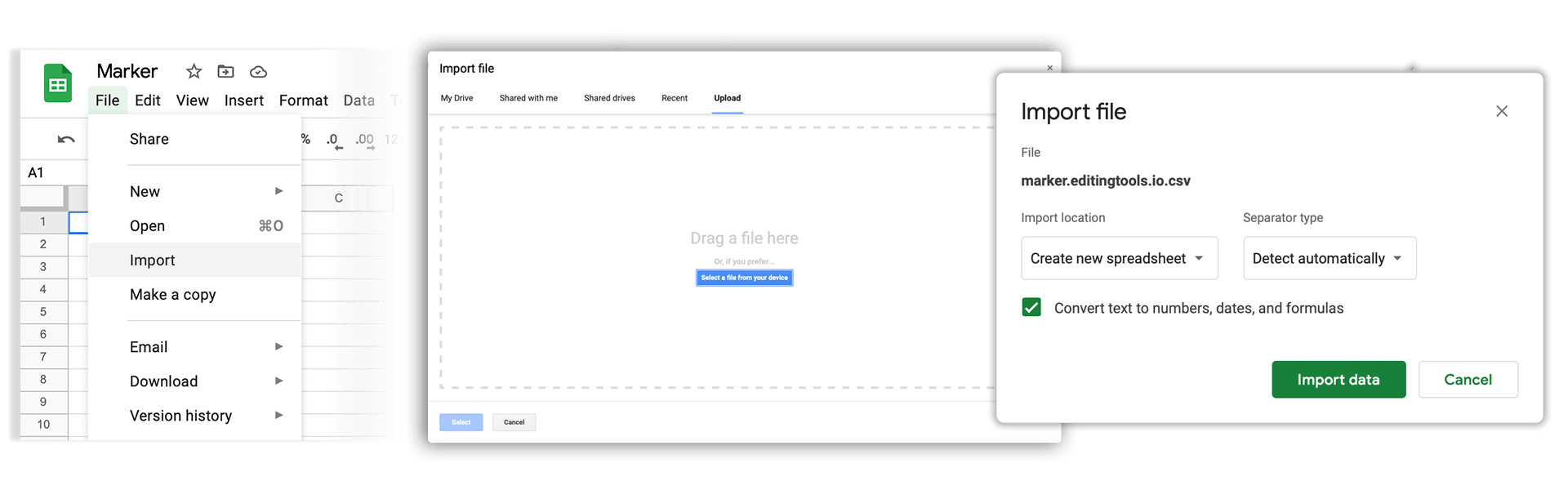
How do I import a csv file into Apple Numbers?
Open Numbers and go to "File -> Open". Simply open the CSV file.
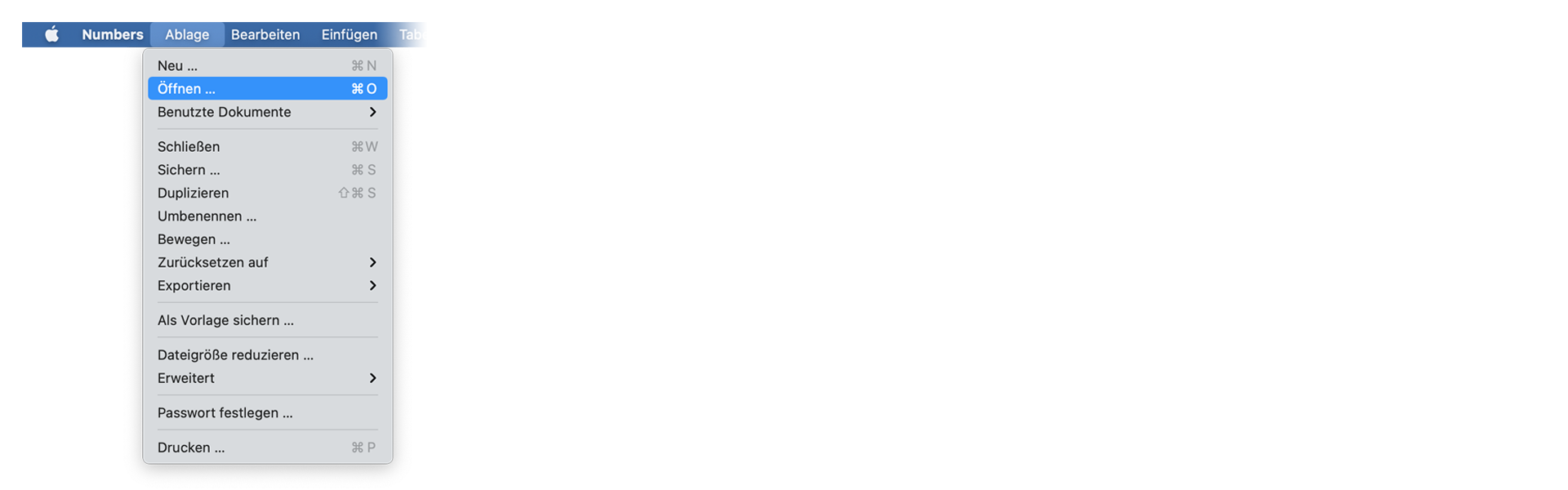
Domande frequenti
No. I file vengono elaborati direttamente e non salvati sul server.
I file generati rimangono disponibili per un massimo di un'ora.
Assolutamente, scrivici un messaggio
Tags
Tools AAF CSV EDL JSON MP3 ODS PDF WAV XLS XLSX XML Music Adobe Premiere Pro Avid Media Composer Avid Pro Tools ByteDance CapeCut DaVinci Resolve Final Cut Pro






















